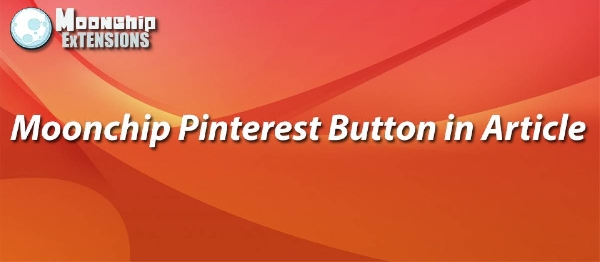
https://moonchipextensions.com/all-joomla-extensions/moonchip-pinterest-button-in-article
•Pin any image on screen
•Place the Pinterest Pin It button anywhere you want within a Joomla article
•Use as many Pinterest Pin it buttons as you like in your article
Moonchip Pinterest Button in Article is a plugin that allows you to place a Pinterest Pin It button anywhere in your Joomla! articles so your users can easily pin any image on screen through the Pinterest service
Simply install the Moonchip Pinterest Button in Article plugin and make sure it's enabled.
Now that it's enabled whenever you type in "pinit" in brackets anywhere in your Joomla article a Pinterest pinit will appear.
When a user clicks the Pinterest pinit button a Pinterest interface will pop up that will show any images available on the screen that are available to share on Pinterest.
Pinterest has a lower limit to image sizes they use its approximately 300px wide, this is to make sure that you are not sharing small thumbnails on Pinterest.
If you find that the Pinterest plugin is not picking up certain images on screen this is down to the lower image limit size set by Pinterest themselves and not the actual plugin, just make sure the images you want to users to pin are at least 300px and the Pinterest interface should easily seem them and they will be available to share.
Moonchip Pinterest Button in Article is a plugin that allows you to place a "Pin It" button anywhere in your Joomla! articles so your users can easily pin any image on screen.
To start simply install the plugin and then make sure it's enabled.
To add the Pin It button to an article simply go into the back-end of your article and type in {pinit} anywhere in the article, save it when you visit the article on the front end of your site the button should appear.
You may type in "pinit" anywhere you want, I.e you might want to put it near something important or something you want to highlight, also there is no limit to how many buttons you can have simply type in {pinit} as many times as you want.
After clicking the Pin It button a pop-up will appear that will show all available images in a grid, simply hover over the one you want and click 'Pin It' and then your done!•Pin any image on screen
•Place the Pinterest Pin It button anywhere you want within a Joomla article
•Use as many Pinterest Pin it buttons as you like in your article
Simply install the Moonchip Pinterest Button in Article plugin and make sure it's enabled.
Now that it's enabled whenever you type in "pinit" in brackets anywhere in your Joomla article a Pinterest pinit will appear.
When a user clicks the Pinterest pinit button a Pinterest interface will pop up that will show any images available on the screen that are available to share on Pinterest.
Pinterest has a lower limit to image sizes they use its approximately 300px wide, this is to make sure that you are not sharing small thumbnails on Pinterest.
If you find that the Pinterest plugin is not picking up certain images on screen this is down to the lower image limit size set by Pinterest themselves and not the actual plugin, just make sure the images you want to users to pin are at least 300px and the Pinterest interface should easily seem them and they will be available to share.
Moonchip Pinterest Button in Article is a plugin that allows you to place a "Pin It" button anywhere in your Joomla! articles so your users can easily pin any image on screen.
To start simply install the plugin and then make sure it's enabled.
To add the Pin It button to an article simply go into the back-end of your article and type in {pinit} anywhere in the article, save it when you visit the article on the front end of your site the button should appear.
You may type in "pinit" anywhere you want, I.e you might want to put it near something important or something you want to highlight, also there is no limit to how many buttons you can have simply type in {pinit} as many times as you want.
After clicking the Pin It button a pop-up will appear that will show all available images in a grid, simply hover over the one you want and click 'Pin It' and then your done!
How to install Joomla Moonchip Pinterest Button In Article Extension
You can install Joomla Moonchip Pinterest Button In Article Extension via Joomla Installer.
Follow the steps below:
- Download the Joomla Moonchip Pinterest Button In Article Extension package from the official website.
- Login to your Joomla website's administrator dashboard.
- Go to the "Extensions" tab and select "Manage" from the drop-down menu.
- Click on the "Upload Package File" tab and select the Joomla Moonchip Pinterest Button In Article Extension package that you downloaded.
- Click the "Upload & Install" button to install the extension.
- You will see a confirmation message when the installation is complete.
That's it! You can now use Joomla Moonchip Pinterest Button In Article Extension on your Joomla website.
Joomla Moonchip Pinterest Button In Article Language Files
Is Joomla Moonchip Pinterest Button In Article not available in your language?
We understand that not all extensions come equipped with language files, which can make it difficult for non-English speakers to fully utilize them. That's where our Language File Creation service comes in.
Great news!
ExtensionPlazza has now introduced a new feature to help Joomla users worldwide:
With our Joomla Extension Translation Tool, you no longer have to worry about language barriers preventing you from using the Joomla extensions you need. Our tool allows you to easily translate Joomla Moonchip Pinterest Button In Article Language Files to any language you require, making it easier than ever before to use Joomla extensions in your preferred language.
Joomla Moonchip Pinterest Button In Article Extension Customization
Do you need Joomla Moonchip Pinterest Button In Article to do more than what it currently offers? Our expert team can help you extend or customize Joomla Moonchip Pinterest Button In Article to meet your specific needs and requirements.
At ExtensionPlazza, we specialize in Joomla extension development and customization, and we are committed to providing exceptional services to our clients. We have extensive experience working with Joomla and related technologies, and we can help you create a solution that is tailored to your unique business requirements.
Whether you need a
- custom integration,
- additional features,
- or a complete overhaul of the extension
Contact us today to learn more about our extension customization and extension development services, and how we can help you take your project to the next level.
You can reach us through the following channels:
Free Extension of April 2025
Each month, ExtensionPlazza brings you a
Premium Joomla Extension developed by ExtensionPlazza exclusively for our valued visitors
Get the download link to your email inbox right now!
Extension Specifications
Current Version
1.0.8
Created on
19 November 2014
Last updated on
06 August 2018
Compatibility
Joomla 3
Extension Type
Plugin
Free or Premium
Premium Joomla Extension
Listed in
Joomla Social Share Extensions
Developed by
Paul Rough
Score
Joomla Moonchip Pinterest Button In Article,
Joomla 3 Compatible Joomla Moonchip Pinterest Button In Article
is reviewed
4.85 out of
5 by
3
Joomla user(s)

 Share on Twitter
Share on Twitter